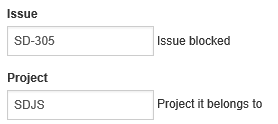Using the UI Builder
The UI Builder allows you to format a string that is passed to a REST call or a JavaScript function with field tokens that are replaced by their values.
Field tokens are defined with matching double curly brackets:
{{param1}},{{param2}}
That set of field tokens sends a string separated by a comma:
<value of param1>,<value of param2>
Note that the comma is included. So the following string
{"Name":"{{Name}}","Title":"{{Title}}"}
produces the JSON:
{"Name":"<value of Name>","Title":"<Value of Title>"}
Variables that you define with curly brackets appear as fields in a form that is presented to the user. You get to define the label for the field and a description. For example:
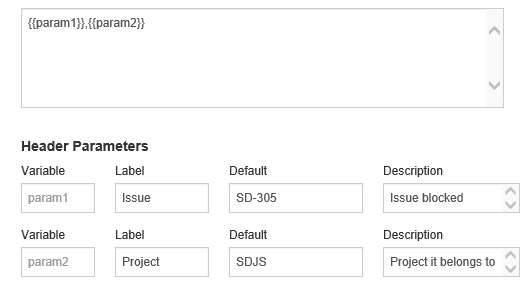
This presents a form to the end user that looks like this: